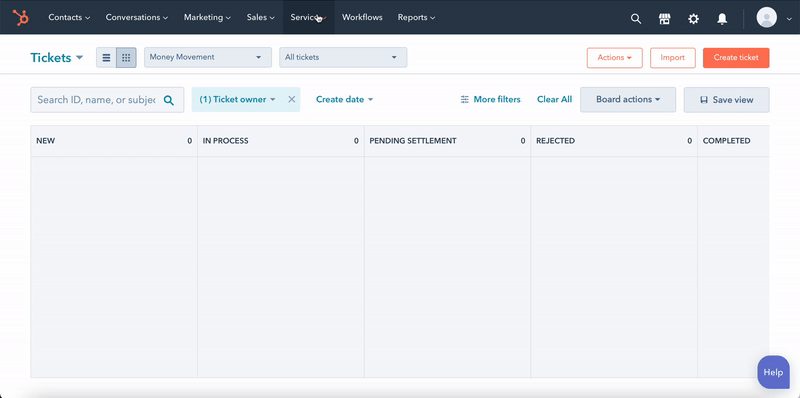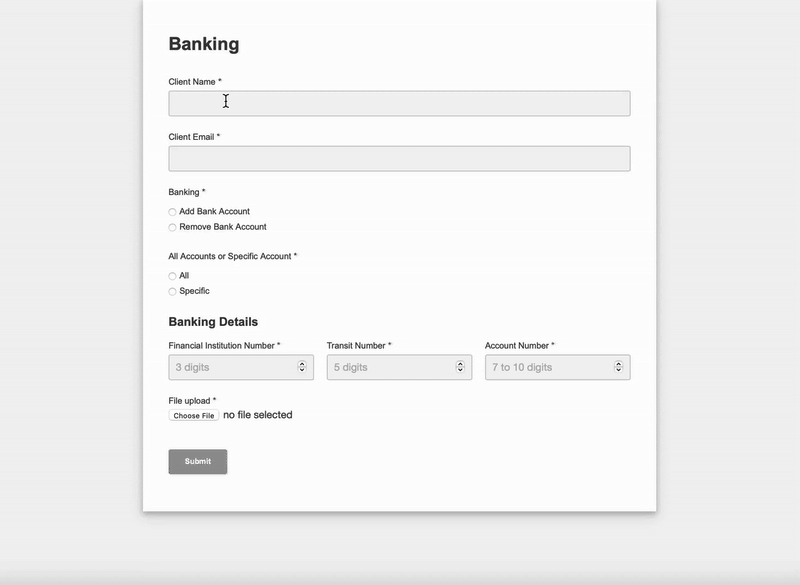
Submit a Banking Form
With the Banking Form, you can add or remove a bank account linked to a client's account.
Start by entering the client’s name and email address.
Indicate whether you'd like to add or remove a bank account.
If you are choosing to add a bank account, you will be able to indicate if you would like to apply the new bank account to an existing SWP, RIF, or PAC.
Attach a completed "Electronic Funds Transfer Form" which can be found in the "Account Docs" section of the Optimize Portal.
Please note: All "Electronic Funds Transfer Forms" must be attached along with a Void Cheque.
When you're ready, click "Submit", and your request will be handled by our Advisor Support Team, and processed right away.
Want to monitor your Banking Requests?
Once the Banking Form is submitted, you can monitor the status of each request directly in our CRM.
Click “Tickets” in the “Service” dropdown menu on the CRM.
Select “Administration” from the pipeline dropdown menu.
From here, you’ll be able to monitor the status of all your Banking requests, and see if they have been completed by the Advisor Support Team.